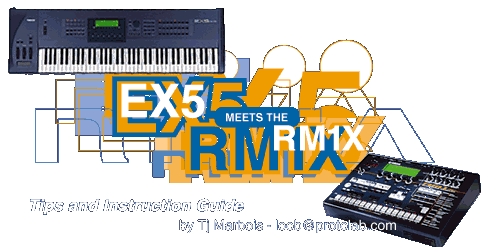I have been performing live in
the dance music scene for around 5 years now. Ive tried
everything from portable hardware sequencers to a full blown
Mac and monitor for playing out. Most of these set ups
were not the best solution for a live situation - in some cases
(hardware sequencer) I was limited in my control & playback
options or number of patterns available - in others (computer)
the equipment was too much to lug along and set up and as always,
too delicate. Yamaha has come up with the evolutionary
solution to all these problems - the RM1X. A portable
and rugged hardware sequencer - with all the resolution and
features of a computer sequencer - just waiting to be hooked
up to your Ex5! These two beasts are the complimentary
pair for doing a live show. With the EX5 acting as a huge
sampler / analog emulator and the RM1x providing a TON of superbly
crafted ROM samples (geared right at the dance scene) and a
full blown interactive sequencer - you can level the dance floor
with a vast arsenal of sounds and patterns at your finger-tips.
The RM1X's interactive pattern
sequencer is something we've all been waiting for. How
many of you have played out with a sequencer that only allows
song playback? Hit play - then jiggle around like you
are doing something live, right? Bet people even asked you where
the music was coming from.....or asked where the DJ was hiding.
Now the 'live' in live performance has returned - with the RM1x
you have up to 960 patterns - each up to 16 bars long - waiting
to go at a beat's notice. You also have 16 intstantly
muted or soloed tracks. Add to that 8 fully assignable
knobs that can send out on ANY of your 16 channels! Now
thats a lot of 'live' tools - but thats not all - Yamaha was
smart enough to throw in a few more for you to use - I suspect
there are some Yamaha engineers hitting the club scene lately.
A MIDI delay unit that is always syncd up and can create delays
on any of your channels. A midi Octaver - and two MIDI
harmonizers!! But how do I use it with my Ex5, you ask?
Well heres a quick tutorial for getting the most of your Ex5
while running it with the RM1x.
Setting up the RM1X.
The RM1X is a truely multi functional
tool - it alone could hold up a good show. But Im sure
most of you want to use those custom samples and sounds you
worked so hard to make! Lucky for us the engineers at
Yamaha were thinking that too - unlike some of the 'other' performance
sequencers out there - the RM1x was designed with outboard gear
in mind. So getting it hooked up to you Ex5 (or other
gear) is relatively easy.
MIDI CONNECTIONS -
Getting the RM1X and EX5 going
is a simple matter of MIDI IN to MIDI OUT -
- Hook up the RM1X's
[MIDI OUT] to the EX5's [MIDI A - IN]
- Then hook up the EX5's
[MIDI A - OUT] to the RM1X's [MIDI
IN]
This allows the RM1X to act as the master unit - you will be
able to play the EX5 from the RM1X's keypads and the RM1X will
dictate what channel you are playing from the EX5's keyboard
- keep that in mind.
The next thing you want to do
is properly set up the assinged channels in the RM1X.
The RM1X has a total of 16 midi channels for you to use - they
can drive the RM1X's own internal sounds or they can be sent
directly out to the Ex5 or other gear. My live rig consists
of the RM1x and the EX5 - so I divide the channels evenly among
them - 8 for the RM1X's own internal sounds and 8 for the EX5.
I usually assign the first 8 to the Ex5 and the last 8 to the
RM1x - this keeps it easy to remember, but the RM1x lets you
pick any combination or sequence of assignments that you desire.
On the RM1X -
- While in PATTERN
MODE
- Hit the SET
UP button 3 times to get to the OUT
CHANNEL window (pg. 75 of RM1X owners manual)
This menu lets you assign where your midi data goes for each
track - whether it IS or is NOT transmitted out the RM1X's midi
out and what midi channel its on. Notice there are two
sub-windows with tracks 1-16 listed in them - the top is labeled
TO TG and the bottom is labeled MIDI OUT. They are pretty
self explanatory - but I'll explain just in case:
If TO TG for TRACK 1 is on and
set to CHANNEL 1 ( shown by a little line drawn right over the
top of the 1 ) the the MIDI data from that track/channel will
be transmitted to the internal Tone Generator of the RM1X -
meaning the RM1X's track 1 will make sounds on channel1 which
is wired to the internal Tone Generator. Our example set
up has the first 8 channels TURNED OFF in the TO TG - because
we want the first 8 channels to run the Ex5 and not sound on
the RM1x. (Some of you may want to do some layering effects
with the Ex5 and the RM1x playing at the same time - if so then
this is where you would set that up)
How to turn off the first
8 channels to the RM1X?
- Move the cursor till it highlights
TR - use the arrow keys.
- Change tracks
by [NO -1 / Yes +1] keys
above the arrow cursor keys.
- When over your desired track
selection (1-8 ) - turn KNOB 3 under the
display to the right untill that channel reads OFF
- this turns OFF the TO TG function for that track.
- Do this for each channel 1
- 8.
Notice that KNOB 4 -the MIDI OUT feature- allows
you to assign the MIDI out channel for each track - or to turn
it off.
- Continue selecting tracks
8 - 16 using [NO -1 / YES +1] keys.
- When over each track (8-16)
- this time turn KNOB 4 under the display
to the right untill that channel reads OFF - this turns
OFF the MIDI OUT function for that track. This ensures
that the tracks assigned to internal RM1X sounds will not
sound unwanted on your EX5.
Great! - You are almost there -
you now have the RM1X running the EX5's sounds for tracks 1-8,
while running its own sounds for tracks 8-16.
Few more settings you need
to know about in the RM1X -
- From PATTERN
mode
- press UTILITY
once - this gets you to the SYSTEM page in the UTILITY
mode - from here you can use the DISPLAY arrow keys to view 3 pages of options - the only
one that I want to mention on this page is the EVENT CHASE - I like to keep this one OFF when setting
up for live performance - this feature keeps data in the pipeline
when you are actively fast forwarding or rewinding your sequence.....not
something I would suggest doing in a live situation.
(read more on PG. 134 of the RM1X manual if you need more
info on it!)
- Press UTILITY
a second time - this
takes you to the first page in
the MIDI SET UP - the first option you see here
is MIDI SYNC - For our example
we will set this to INTR - or internal,
meaning the RM1X becomes the master clock for the system.
( If you wanted to run the RM1X from the front panel of the
EX5 or from an external sequencer then you could set this
to MIDI - although I recommend using the RM1X as the master
- its designed to be the master )
- The next option you want to
tweak is MIDI CONTROL - set
this to OUT - this dictates how song position pointer
data is dealt with - you want it sent out and since in our
example set up the RM1X is the main control unit - you dont
want any accidental messages from the EX5 to stop the songs
from playing.
- Now make sure the ECHO
BACK setting is set to RecM - this ensures that the midi data path
is transmitted according to your mappings that we previously
set up - channel 1-8 going to the EX5 and 9-16 sent internally
to the RM1X.
- Press the
DISPLAY CURSOR to the right
- you are now on the second page
of the MIDI SETUP mode. The first option you should see is
TG PARAM OUT - this setting tells
the RM1X whether it should send out MIDI data when you are
tweaking parameters in VOICE submode or EFFECT submode. When
this is set to ON - any parameter changes in these modes will
be transmitted in real-time out the RM1X's midi outs ( according
to the MIDI track channel assignments ) - this can be useful
if you want to control things like the effect level of a channel
on your EX5 FROM the RM1X. Set this
to ON or OFF depending on your control prefrence. (I
like it on)
- The next setting you should
see is the VOICE SET UP TO TG setting
- when this setting is ON, changing songs or styles will reset
your voices and effects to the ones you used in that song
or style - very nifty - you just pick sounds and it remembers
what they were with that style or song. In our example we
will leave this on.
- Now we are at VOICE
SET UP TO MIDI - this setting dictates whether the
RM1X sends out voice changes and effect changes through the
MIDI out - along with each style or song. Some people
might want this - so if they change a song or style- all the
associated parameters are also changed on the external device.
My preference is to leave it OFF
- instead, I set up custom PERFORMANCES in the EX5 and switch
them manually with each new song or style I choose.
This is all user preference, but in our example and for ease
of understanding - leave it OFF.
- Press the
UTILITY once more - you
are now looking at the MIDI FILTER
screen - Here is where you can decide what MIDI events are
sent and recieved - My preference is to turn
OFF - PROGRAM CHANGE - IN and OUT - from this screen.
This means that no program changes will be sent or recieved
from the RM1X - I do this to maintain manual control of the
sounds on my EX5. Once again this is a user prefrence - I
like switching the sounds myself - gives me something to do
while playing and leaves me open for improvising on any sound
I might pick. But the choice is up to you.
Now your RM1X is ready to drive the EX5 - Now heres a few
pointers on getting your EX5 ready to work in this scenario.
First you will want to set up
a custom PERFORMANCE in the EX5 - remember we had the first
8 channels allocated for the EX5. I usually have my custom
Drum VOICES and other samples in the first two or three channels
- giving them highest MIDI priority - this makes sure that your
beats will stay in time. Its up to you how you use the
channels you have available in your EX5 - try using one for
an AN or VL voice. Then save a few for some ethereal pad
sounds to fill in your beats as they go.
Fill the remaining channels (8-16)
with a BLANK voice - havent created one yet? A BLANK VOICE
in the EX5 is one with NO assignment of elements to it.
How?
- Put the EX5 in VOICE
mode.
- Hit JOB.
- Hit F1
to INIT VOICE - (*make
sure you are initializing a voice that you dont want or have
already saved)
- Hit ENTER
to begin the function.
- Hit INC/YES
to confirm your choice.
You now have a newly initialized voice. But you are not
done yet - the EX5 initializes voices with an AWM element assigned
- I guess they want you to hear something even when your voice
is inited - Heres the trick.
- Hit OSC
to get to the OSC assignment page.
- Your cursor should already
be on the one AWM element assigned - PRE:0001 Grnd1
- Turn the DATA
WHEEL one click to the left
- you should see dashed lines appear on that line.
- Now your voice is truely BLANK!
- Hit STORE
- to save it and make sure you pick the right spot!
- Hit ENTER
then hit YES to confirm your choice.
This voice is now ready to be put into your EX5's custom PERFORMANCE.
Set up your Ex5 performance like this - put this BLANK VOICE
in the last 8 channels. (If you dont know how to set up
a custom performance - consult your Ex5 manual! Its not that
difficult.)
Now you can pick any sounds you want for the first 8 channls
on your Ex5! Including any drumkits or samples you may have
loaded.
Just a few more settings in the
Ex5 I should mention - might save you some time and frustration.
First the MIDI SYNC - you need
to set the Ex5 to recieve clock from the RM1X. This way
you can use the Ex5's arpeggiator while the RM1X drives the
whole setup.
- Hit UTILITY
to get to the Utility page.
- Hit F3
to get to the Sequencer page.
- Hit F8
to get to the Sync page.
- From here set
the Sync to MIDI-A.
Now the Ex5 will show MIDI in the Arpeggiator's Tempo selection
- (Yeah I know - its a strange place to put the Arpeggio's sync
options....in the Sequencer Utility page? - took me hours to
find it! I guess the Ex5's sequencer code is what drives the
timing unit of the Ex5 - so all timing orginates there.....In
any case - thats where its at.)
Now you just need to make sure
your Global MIDI settings are useable -
- Hit UTILITY
to get to the Utility page.
- Hit F4
to get to the MIDI page.
- Set your GLOBAL
RECIEVE to channel 1.
- Set your MIDI
TRANSMIT to channel 1.
- Turn MIDI-A
ECHO BACK to OFF.
- Set RECIEVE
PGM CHANGE to OFF (this is really up to you - but setting
it off will make dealing with changes more in your control)
- Set TRANSMIT
MIDI-A to ON.
- And turn your LOCAL
to OFF.
That should get you started! Keep in mind that this is just
a general set up that should get you up and running quickly.
There are many permutations to this set up - all dependant on
what options you want and how you plan on using the whole rig.
Now you are off and running -
put the EX5 into the custom performance you've created and start
tweaking on the RM1X! Ive been using this set-up for about a
month now - I find it works well. Feel free to send me any suggestions
or tips you might run across with your rig - Ill post them up
here for others to see.
-Happy sequencing-
Tj Marbois
loob@protolab.com